HTML Document Structure Tags: Understanding the Basics
What is <!DOCTYPE>?
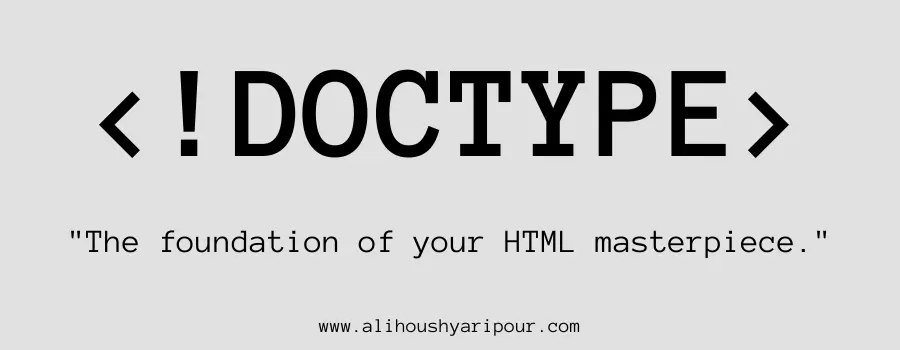
Declares the document type and version of HTML. It’s like stating “This document is written in HTML5.”
How to Use <html> to Define a Web Page
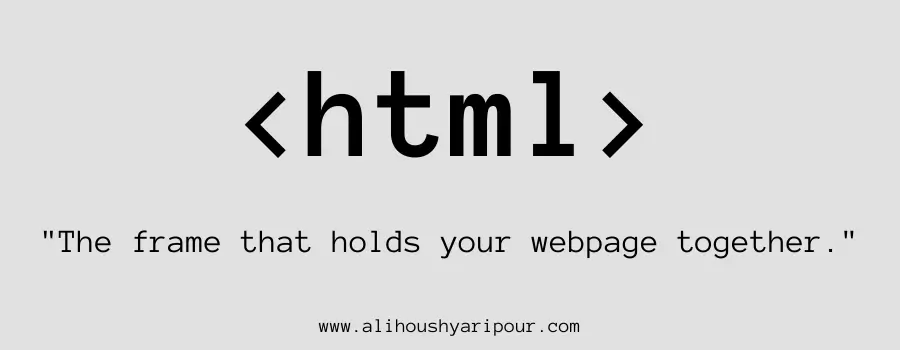
The root of an HTML document, wrapping all content. Imagine it as the foundation of a house that holds everything together.
Structuring the Head with <head> Tag
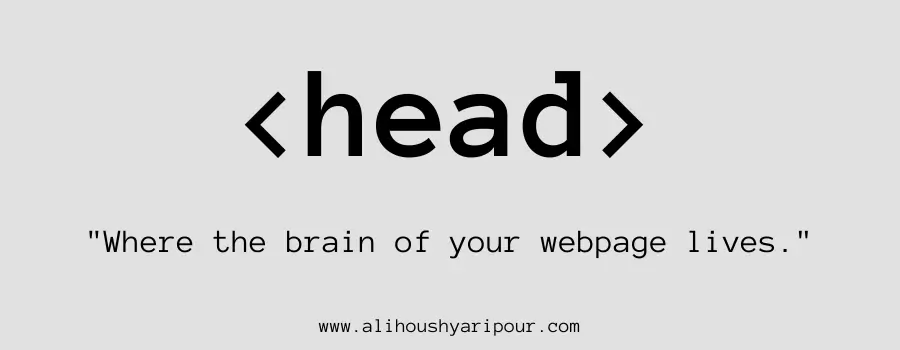
Contains metadata like the title, links to stylesheets, and more. It’s like the brain of a person—it holds the non-visible, but important information.
Organizing Content with <body> Tag
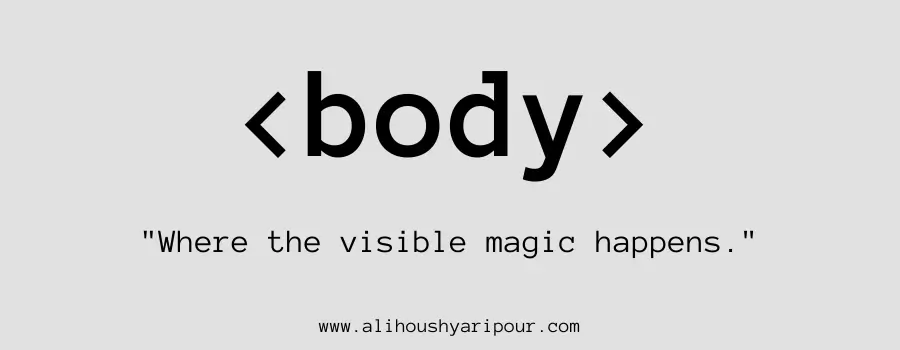
Contains the visible content of the webpage, like text, images, and links. Think of it as the body of a car—the part you can see and use.
SEO Benefits of the <title> Tag
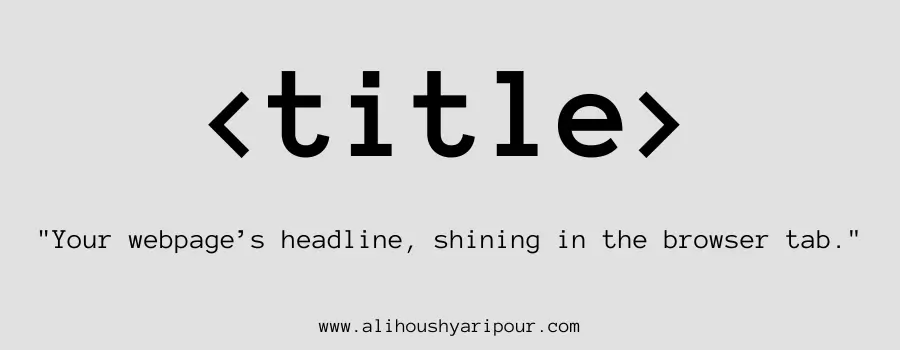
Sets the title displayed in the browser tab. It’s like naming a book; it shows what the content is about at a glance.
Why <meta> Tags Are Crucial for SEO
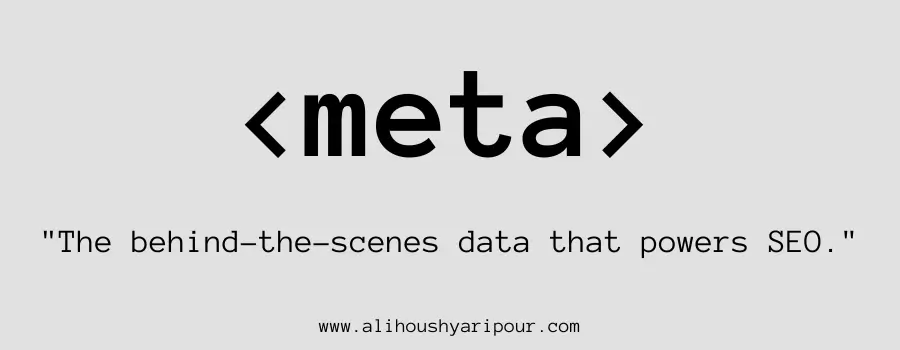
Provides metadata like character sets or description for search engines. Similar to keywords in a product listing that help describe and categorize it.
Most Common HTML Tags for Structuring a Web Page
The Role of <header> in Web Development
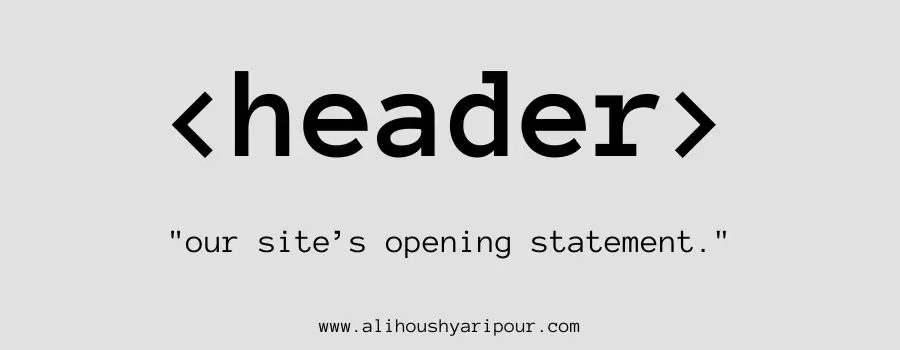
Defines a header section, usually containing navigation or introductory info. Like the top banner of a newspaper, containing the title and date.
How <nav> Helps with Navigation Menus
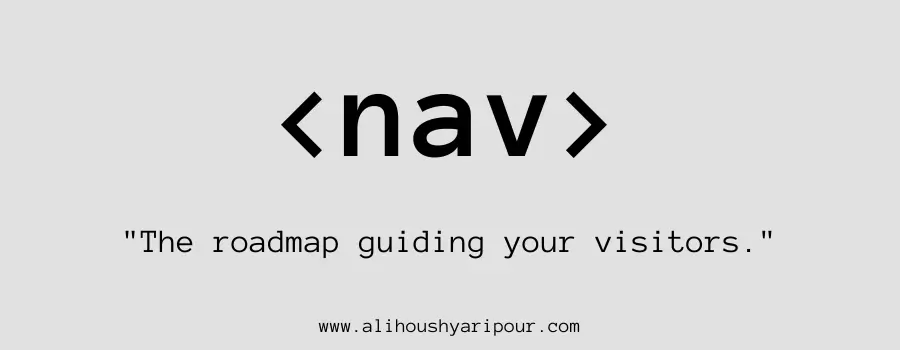
Defines a navigation block, usually for links. Picture it as the map or directory in a mall that helps you find different stores.
Organizing Core Content with <main>
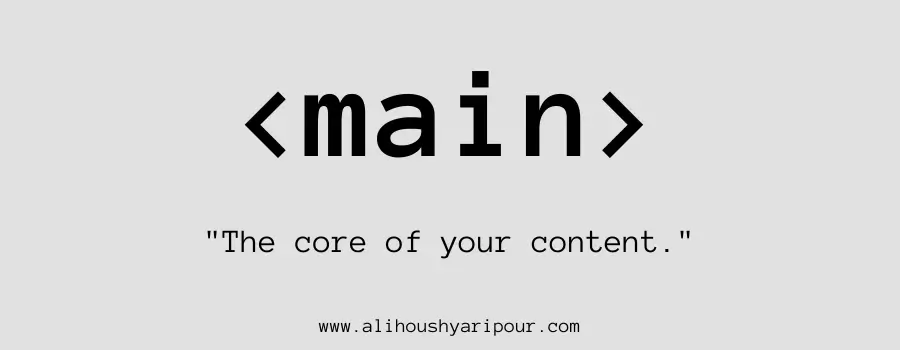
Indicates the central content of a page. Like the body of an article or the main feature in a magazine.
Structuring Web Pages with <section> and <article>
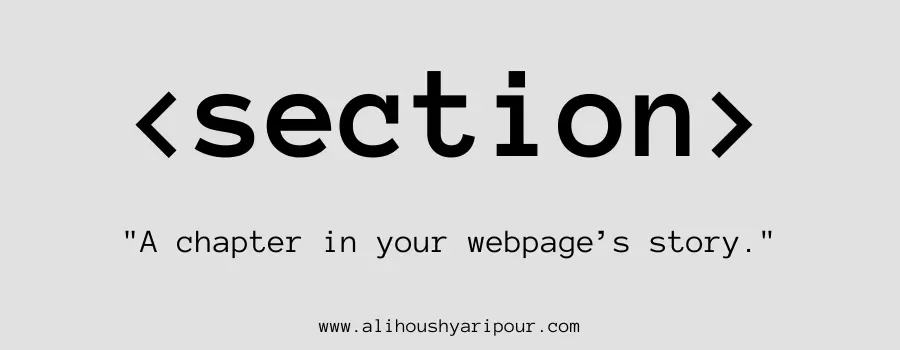
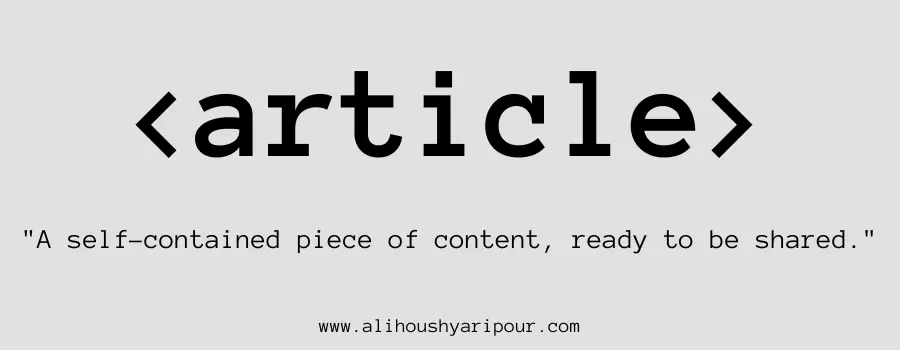
Defines a thematic group of content, often with a heading. It’s like a chapter in a book that focuses on one topic.
Best Practices for Using <aside> for Complementary Content
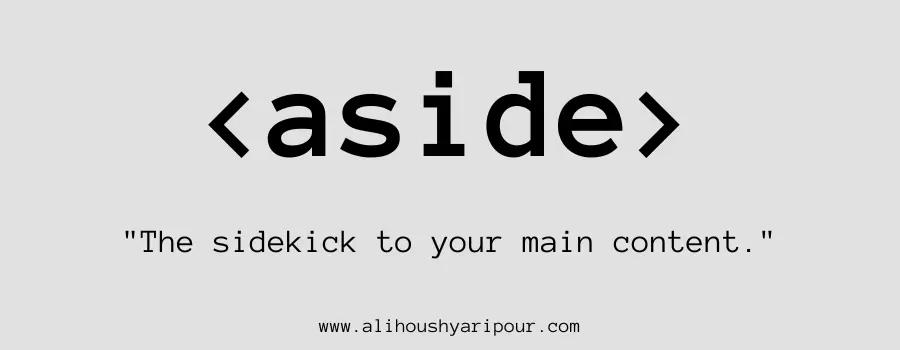
For content related to the main text, like sidebars or quotes. Think of it as the margin notes in a book.
How to Properly Use <footer> for Web Pages

The bottom part of the page, often for credits or copyright. Similar to the credits at the end of a movie.
Using <address> to Improve Contact Information Accessibility
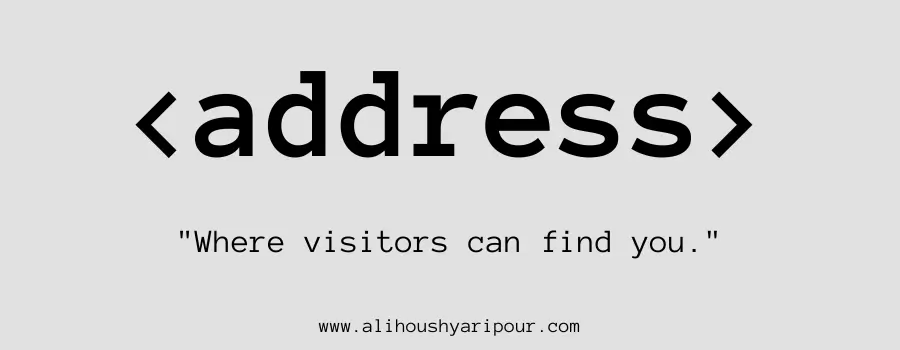
Contains contact info, usually email or physical address. Like a business card at the end of a letter.
Grouping Content Tags: Common Elements to Organize Your HTML Content
Creating Paragraphs with <p> Tag
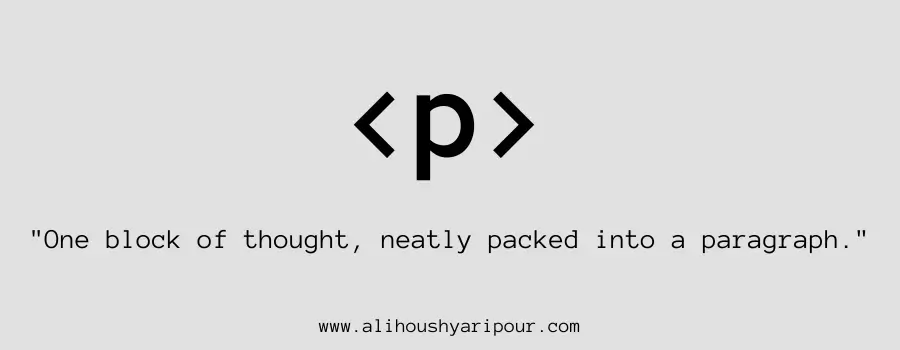
Represents a paragraph. Think of it as a block of text like one paragraph in a novel.
Using Horizontal Rule with <hr>
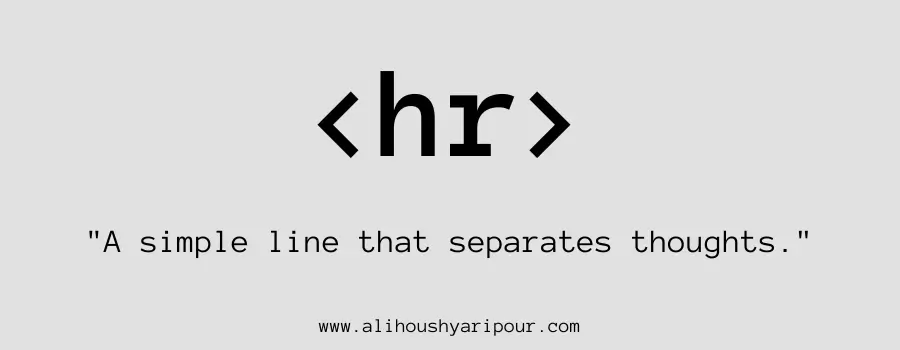
Horizontal line used for thematic breaks. Like a line drawn between sections of a report.
Displaying Preformatted Text with <pre>
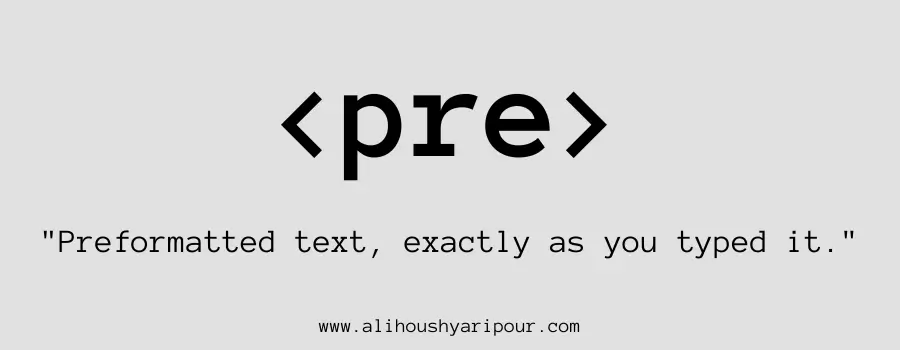
Displays preformatted text. Think of it as code in a developer’s guide, where spacing matters.
How to Add Quotes Using <blockquote>
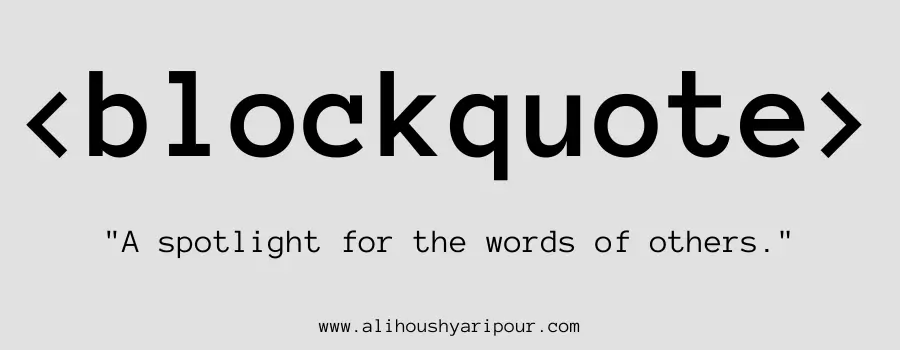
For long quotations. Like quoting a passage from a speech in an article.
Essential HTML Tags for Creating Lists
Building Ordered Lists with <ol>
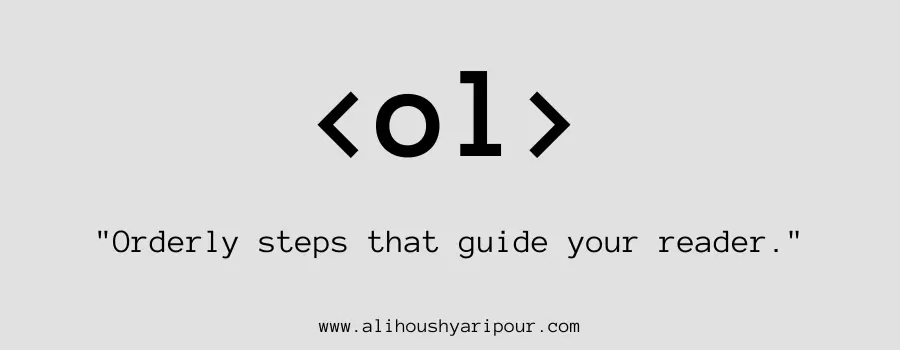
Ordered (numbered) list. Similar to a recipe’s step-by-step instructions.
Unordered Lists with <ul>
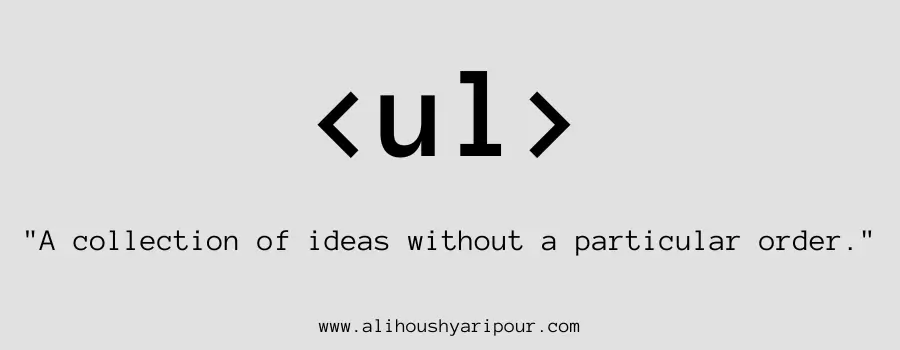
Unordered (bulleted) list. Like a grocery list with bullet points.
Using <li> to Create List Items
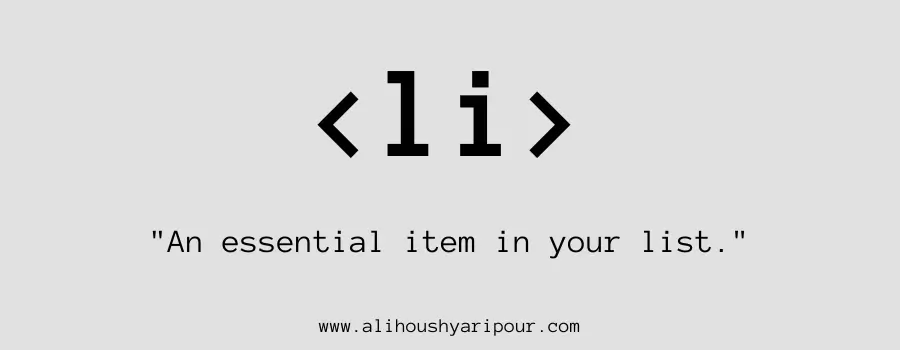
Defines a list item. Like each item on your to-do list.
Creating Definition Lists with <dl>, <dt>, and <dd>
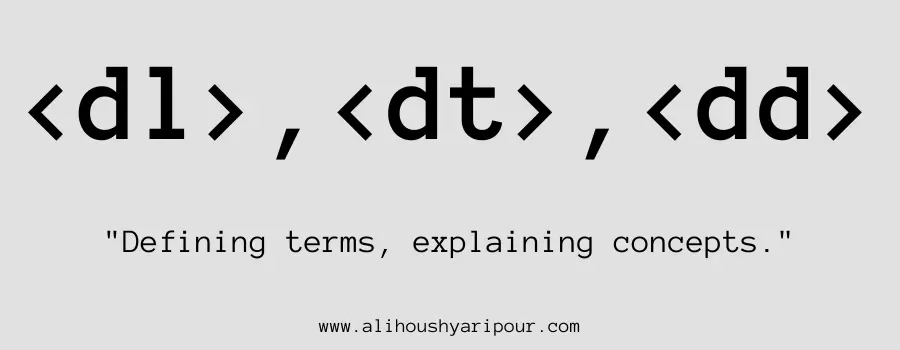
Definition list, like a glossary. Think of it as a dictionary, pairing terms with definitions.
How to Structure Lists Effectively for Better Readability
Organize items clearly by using ordered, unordered, or definition lists to improve readability and presentation.
Multimedia Tags: Embedding Images, Videos, and More
How to Insert Images with <img>
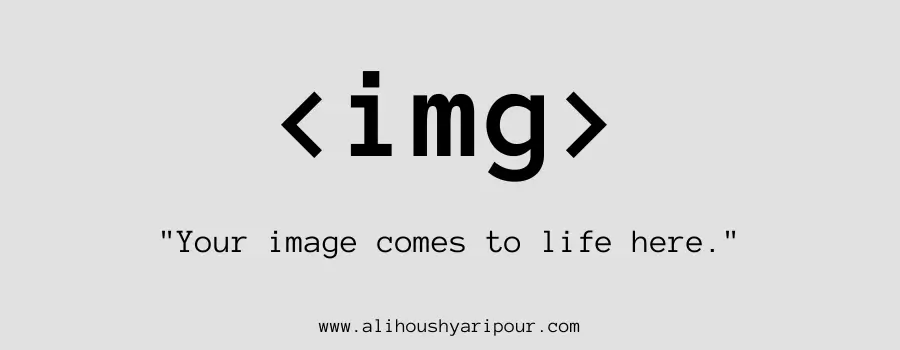
Embeds an image. It’s like inserting a picture into a report or blog post.
Embedding Videos with <video> Tag
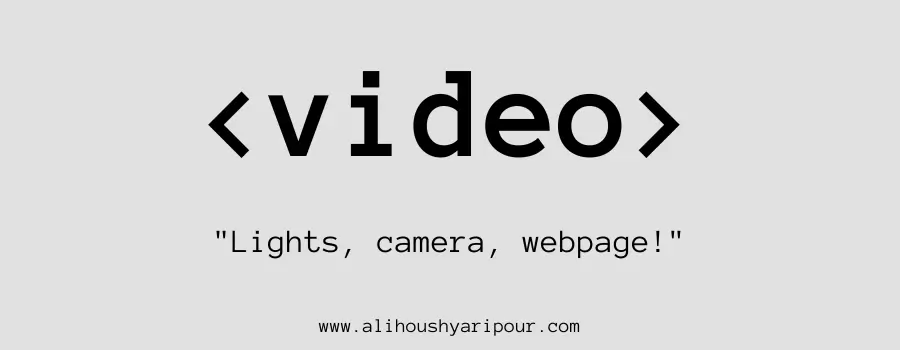
Embeds a video player. Like embedding a YouTube video into a webpage.
Adding Audio Files Using <audio>

Embeds audio content. Similar to adding a podcast or song to a webpage.
The Role of <source> and <track> in Multimedia Content
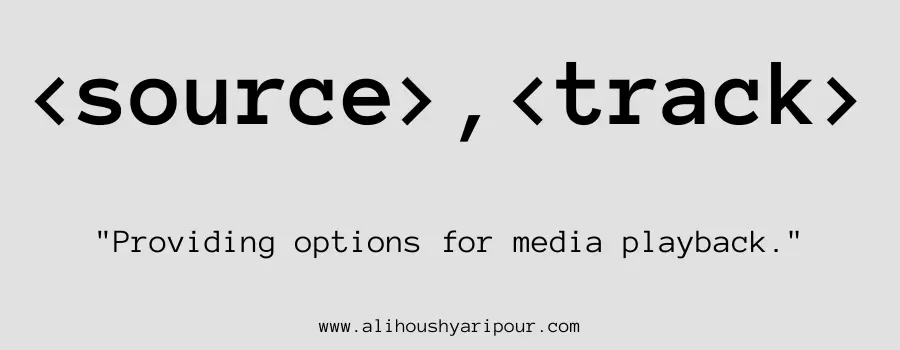
Defines media sources for <video> or <audio>. Like offering different video formats so any browser can play it.
Embedding External Media with <embed> and <object>
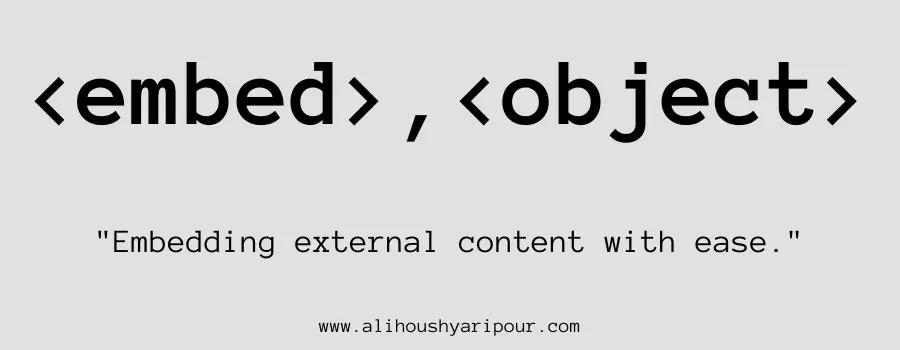
Embeds external content like PDFs or videos. Think of embedding an interactive Google Map into a website.
Using <iframe> for Embedding Web Pages and Videos
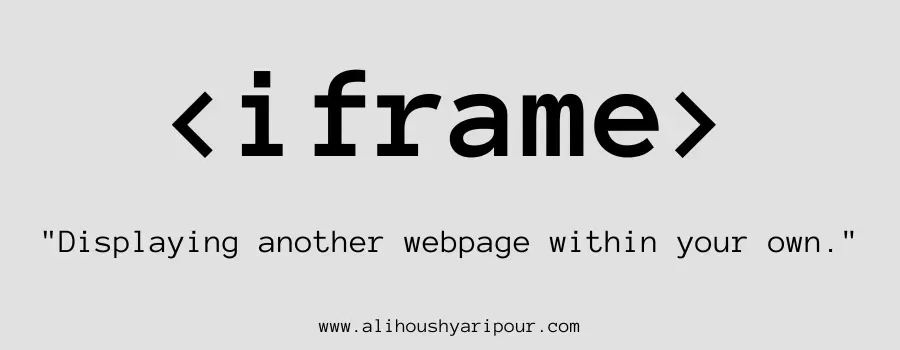
Embeds another webpage within your page. Like displaying an Instagram post inside your own blog.
How to Draw Graphics Using the <canvas> Element

Provides a space for drawing graphics via JavaScript. Like a blank artboard for creating dynamic images or games.
Creating Clickable Image Maps with <map> and <area>
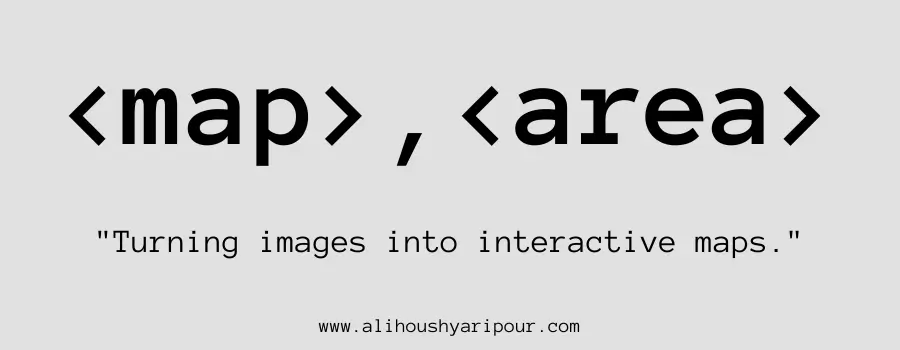
Defines an image map, where different areas of the image are clickable. Like turning parts of an image into interactive buttons.
Table Tags: Organizing Data in HTML
Structuring Tables with <table> and <tr>
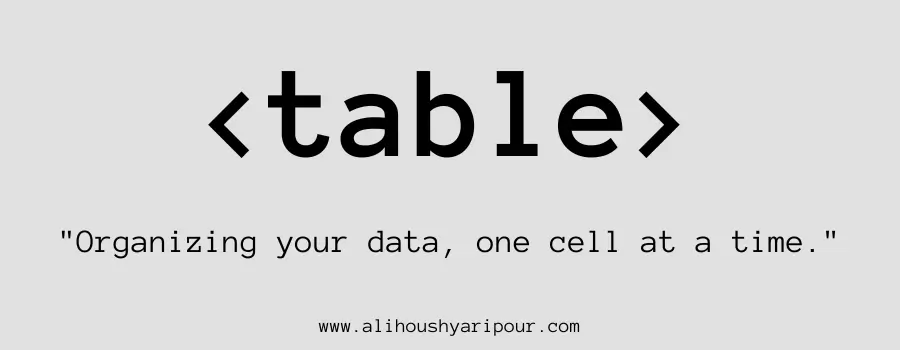
Creates a table. Like making a spreadsheet in a document.
Understanding the Role of <th> and <td> in Table Layout
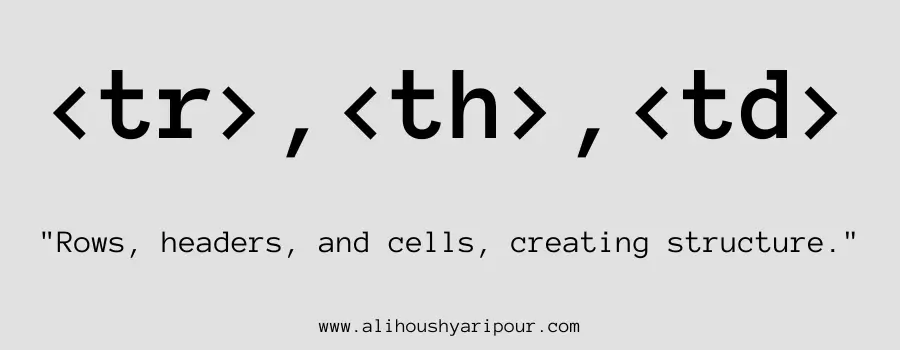
Table header and data cells. Think of headers as the titles and data cells as the individual pieces of information in a spreadsheet.
Grouping Table Rows with <thead>, <tbody>, and <tfoot>
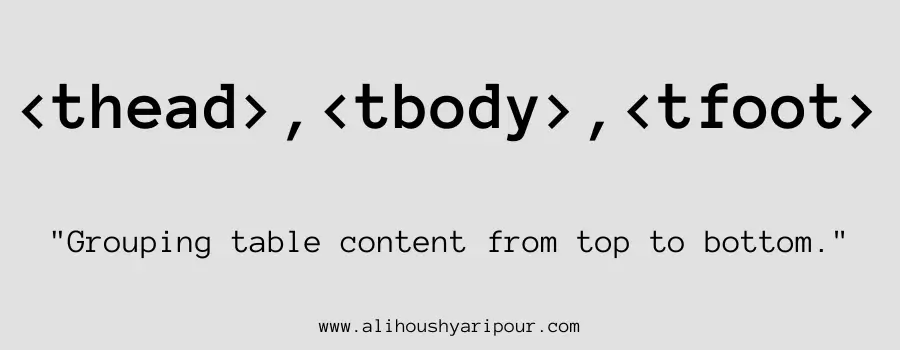
Separates the header, body, and footer of a table for better organization. Like grouping sections of data for clarity.
Using <col> and <colgroup> for Better Table Layout
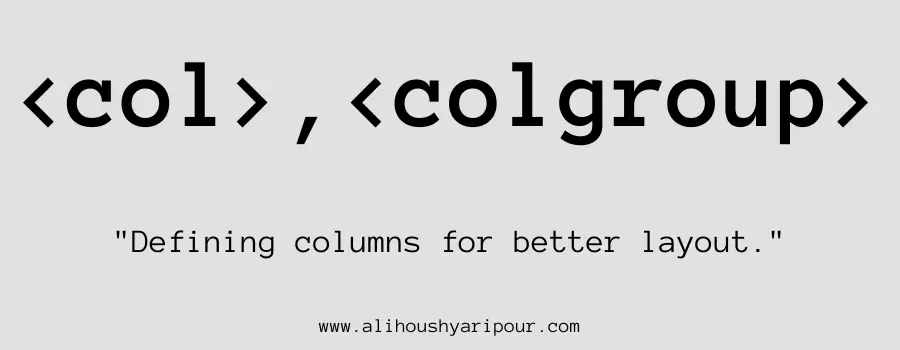
Defines column properties. Like setting the width of a specific column in a table.
Adding Table Captions with <caption> for Accessibility
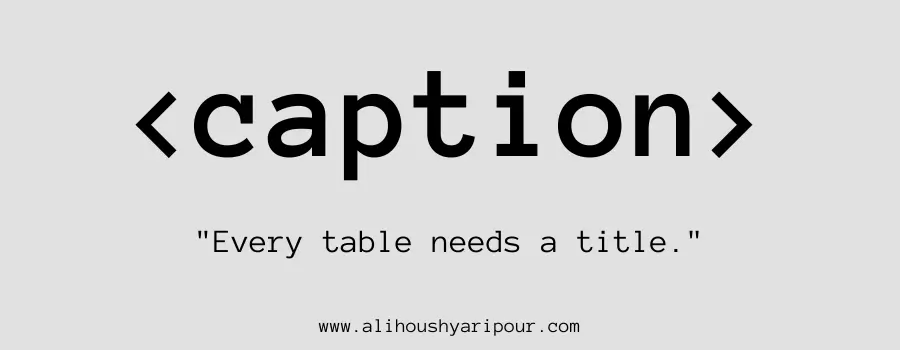
Adds a caption to the table. Like adding a title to describe what a table shows.
Form Elements in HTML: A Complete Guide
Building Web Forms with <form>
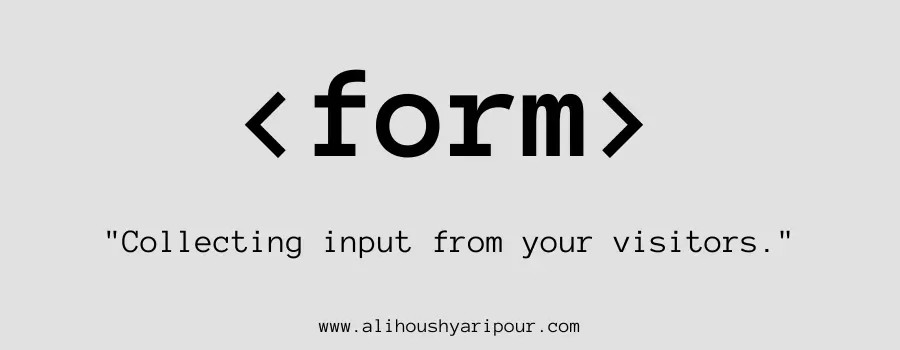
Creates an interactive form for user input. Like a sign-up form on a website.
Using <label> to Enhance Accessibility in Forms
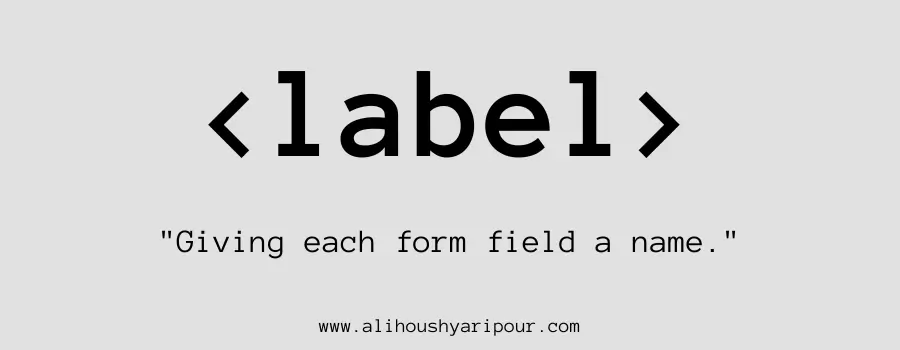
Associates a text label with a form element. Like adding “Username” above a text input field.
How to Use <input> for Collecting User Data
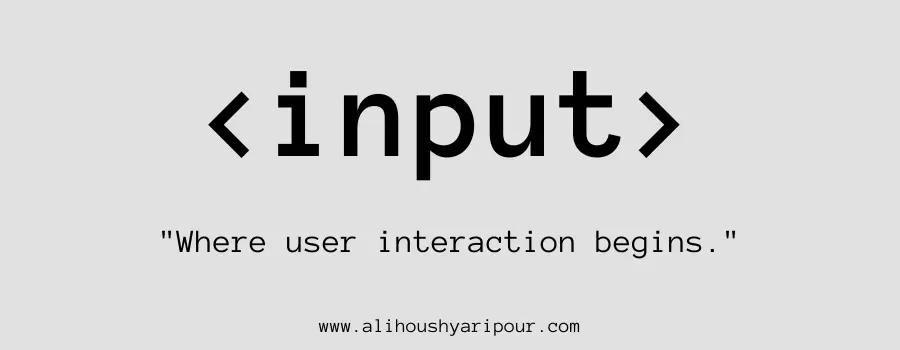
Defines a field for user input. Like a text box for entering your name or email.
Creating Buttons with <button> for Better UX
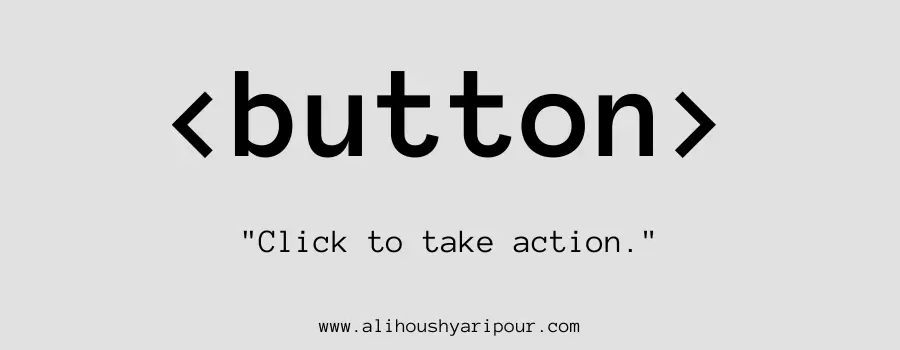
Creates a clickable button. Like a “Submit” or “Login” button.
How to Build Dropdowns Using <select>, <option>, and <optgroup>
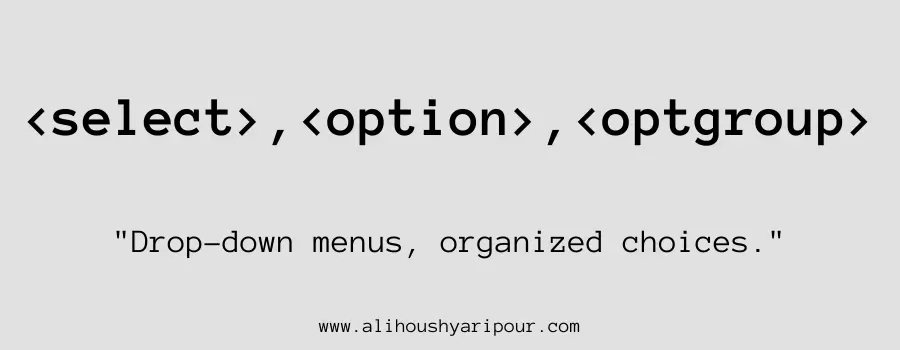
Creates a dropdown list. Like a country selection dropdown on a form.
The Role of <textarea> for User Inputs
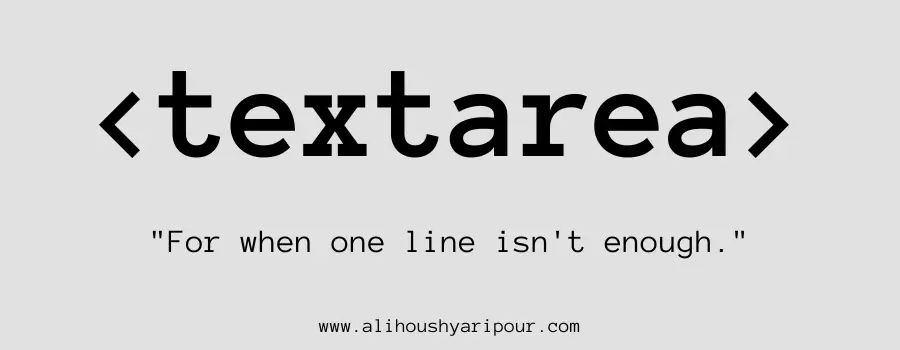
Creates a multi-line text input field. Like the comment box in a feedback form.
Grouping Form Elements with <fieldset> and <legend>
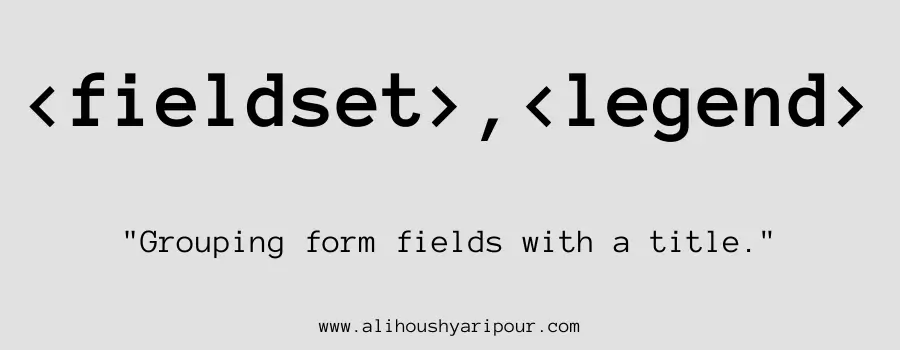
Groups related form elements. Like wrapping a name and email input into a single section.
Displaying Form Output with <output> Element
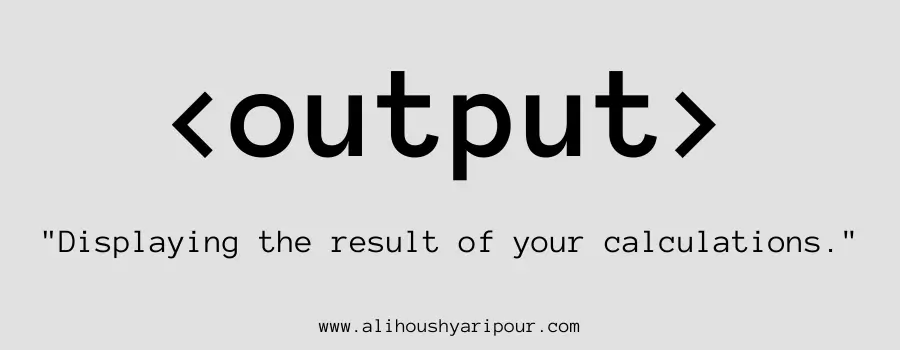
Displays the result of a calculation. Like showing the total cost after selecting items in a shopping cart.
Tracking Progress with <progress> and <meter> Elements
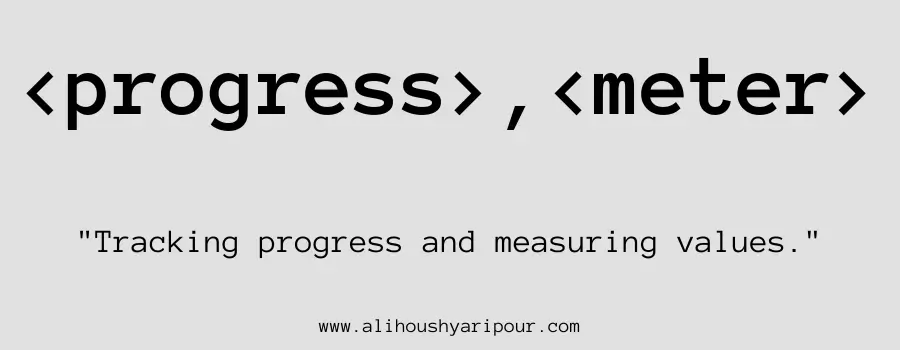
Shows progress or measures values. Like showing a download progress or a battery level indicator.
Text Content Tags: Styling and Formatting Text in HTML
How to Create Links with <a> Tag
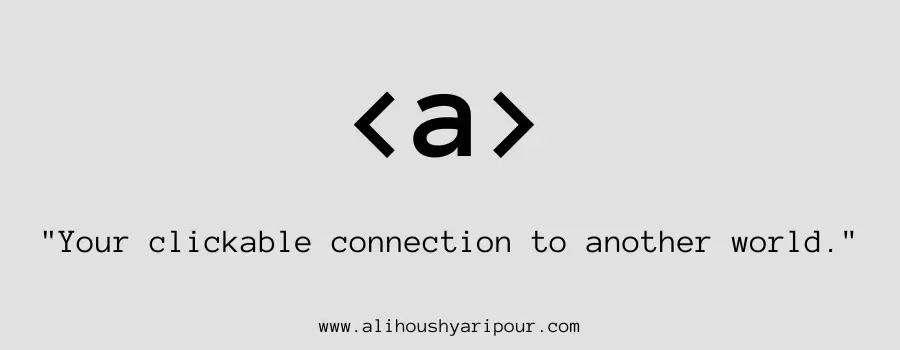
Creates a hyperlink. Like a button that takes you to another room (webpage) when clicked.
Styling Text with <strong> and <em> for Emphasis
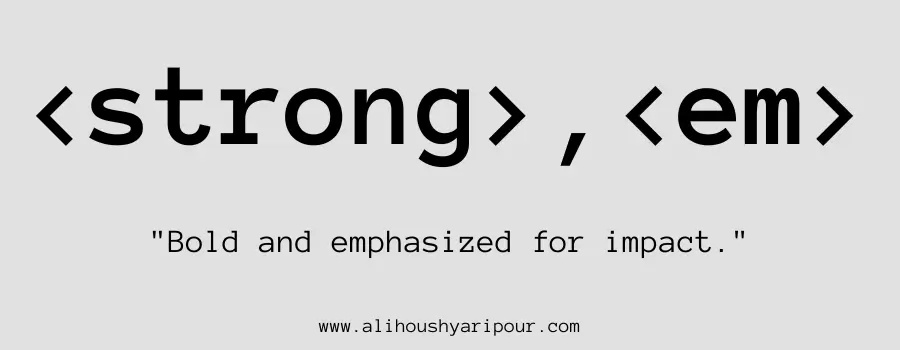
Indicates strong importance or emphasis. Like speaking loudly for emphasis in conversation.
Abbreviations and Acronyms: When to Use <abbr> and <acronym>
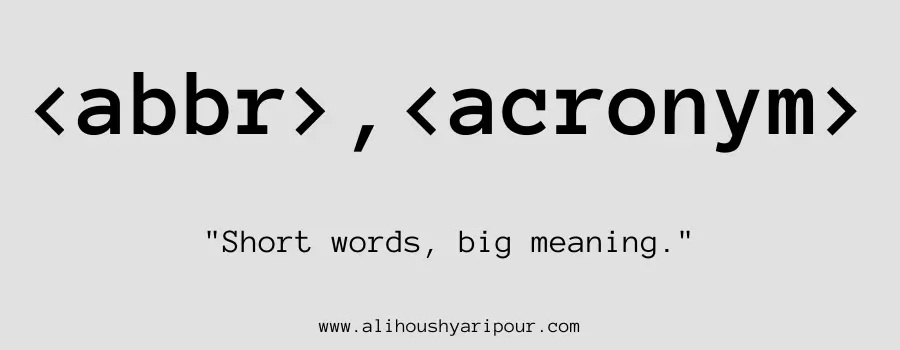
For abbreviations or acronyms. Like explaining that “NASA” stands for “National Aeronautics and Space Administration.”
Understanding the Difference Between <b> and <i>
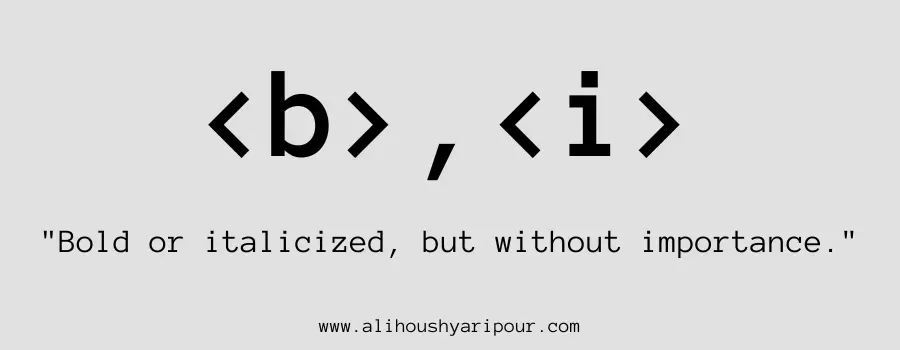
Makes text bold or italic without importance. Like bolding or italicizing words in a document for styling.
Highlighting Text with <mark> Tag
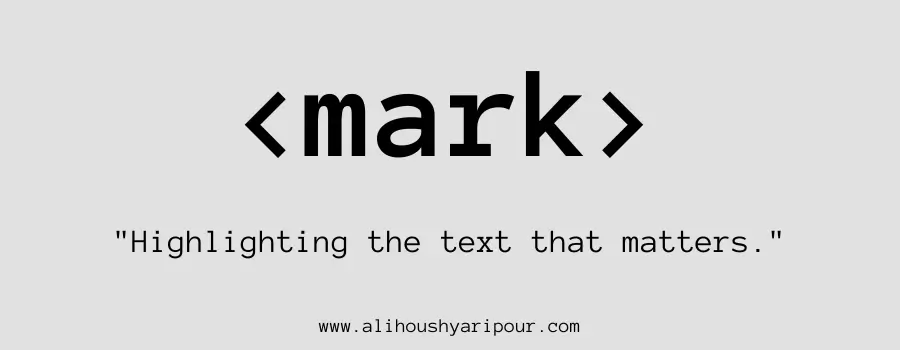
Highlights text. Like using a yellow highlighter to call attention to important sentences.
How to Use <small> for Subtle Text
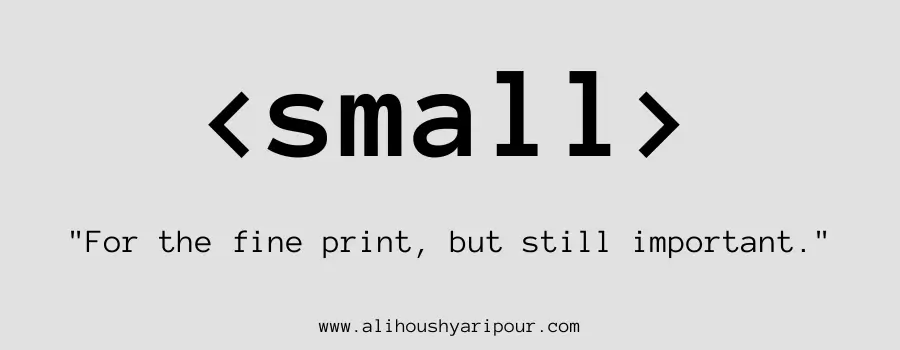
Makes text smaller, often for fine print. Similar to the legal text at the bottom of a contract.
Modifying Text with <del> and <ins> for Strikethrough and Underline
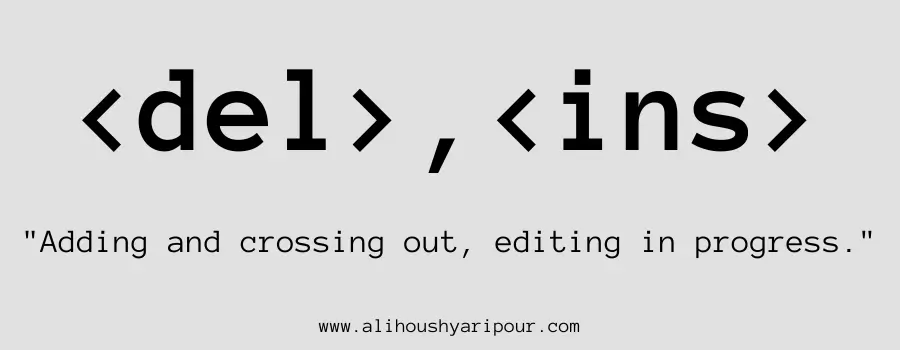
Shows deleted or inserted text. Like crossing out or underlining words in a draft.
Displaying Subscripts and Superscripts with <sub> and <sup>
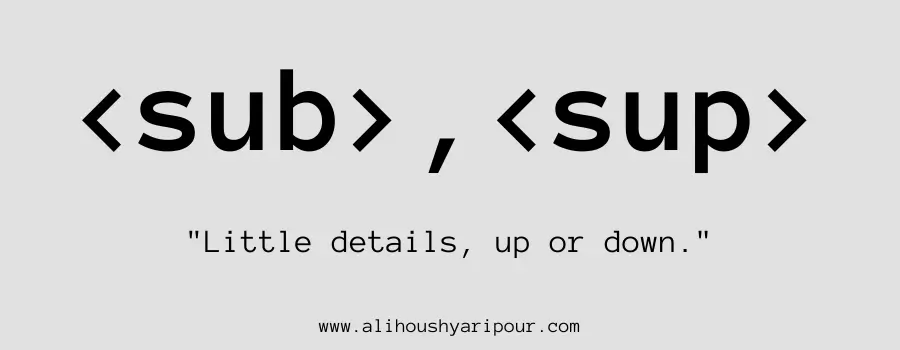
Subscript and superscript text. Like writing H₂O for water or 2² for “two squared.”
Writing Code Snippets with <code>, <var>, and <samp>
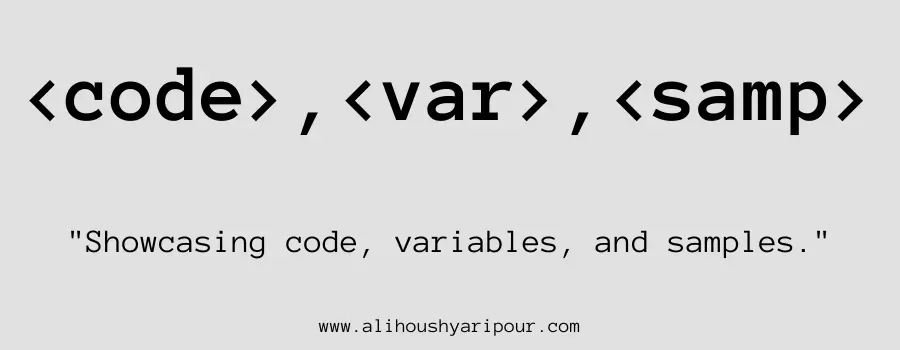
For inline code or variables. Like showing a short command in a developer’s guide.
Keyboard Input Representation with <kbd> Tag
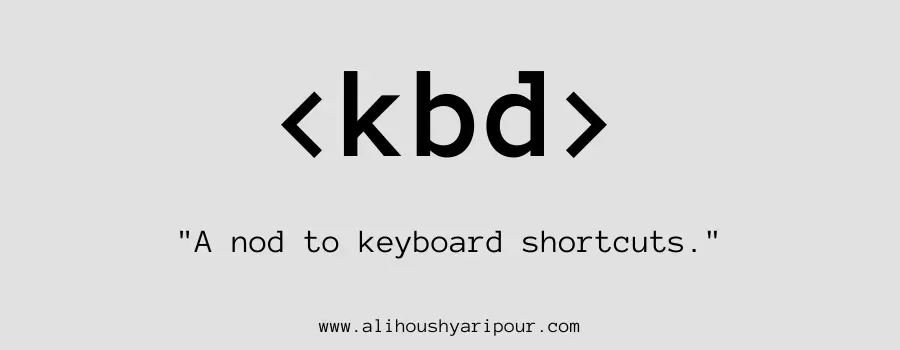
Displays keyboard input. Like writing “Ctrl + C” to explain how to copy text.
Inline Quotations with <q> and Block Quotes with <blockquote>
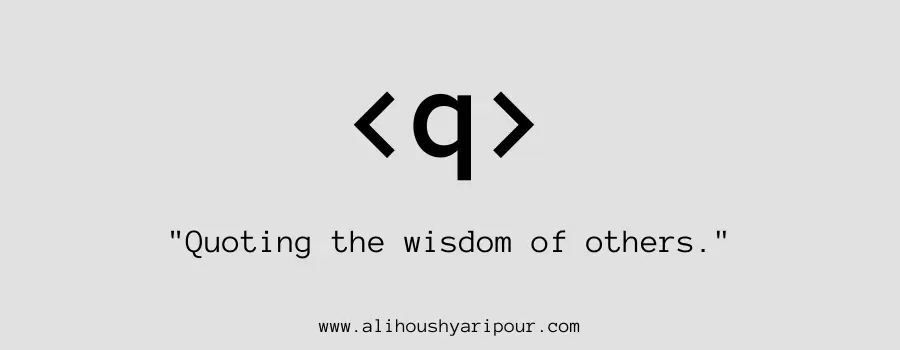
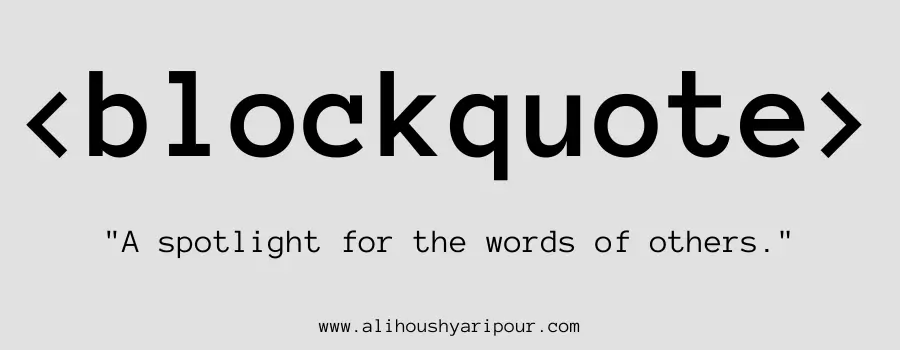
For quoting text inline or in blocks. Like quoting a passage in an article.
Citing External Sources Using <cite>
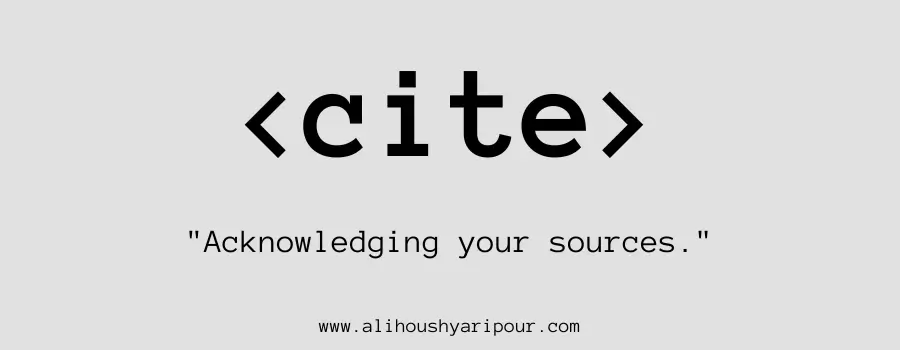
Cites a source, often italicized. Like referencing a book title in a research paper.
Defining Terms with <dfn>
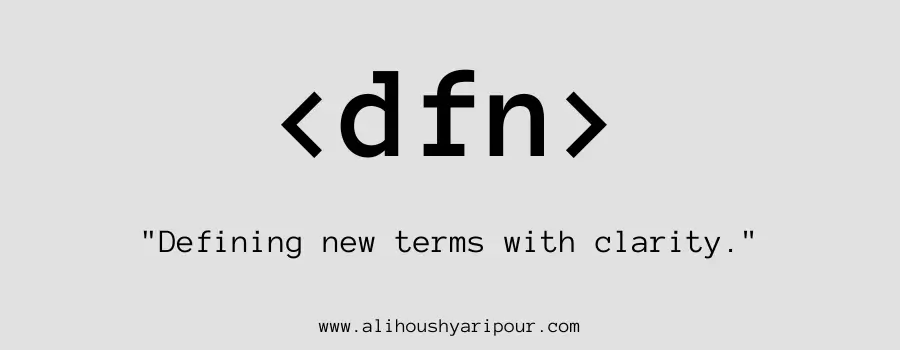
Defines a term for the first time. Like explaining a term before using it in an essay.
Displaying Date and Time with <time> Tag
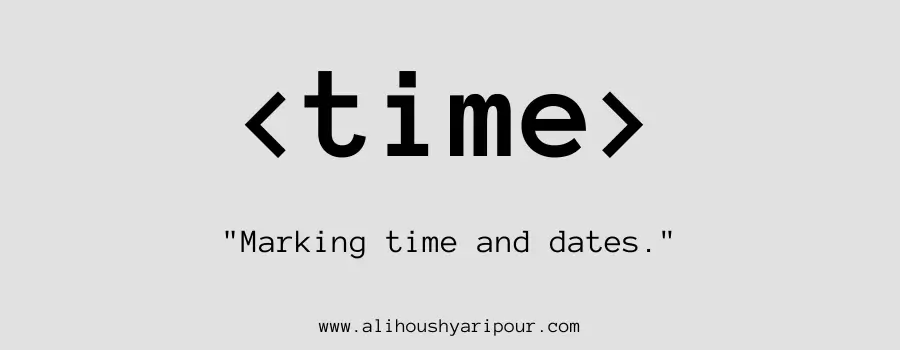
Represents a specific time or date. Like showing an event date in a calendar.
Adding Line Breaks with <br> and Horizontal Lines with <hr>
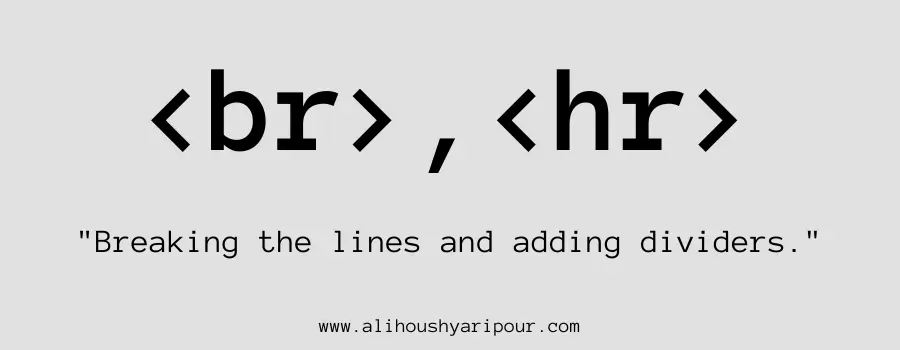
Creates line breaks or thematic breaks. Like hitting “Enter” or drawing a line between sections of a report.
Improving Layout with <wbr> for Better Text Wrapping
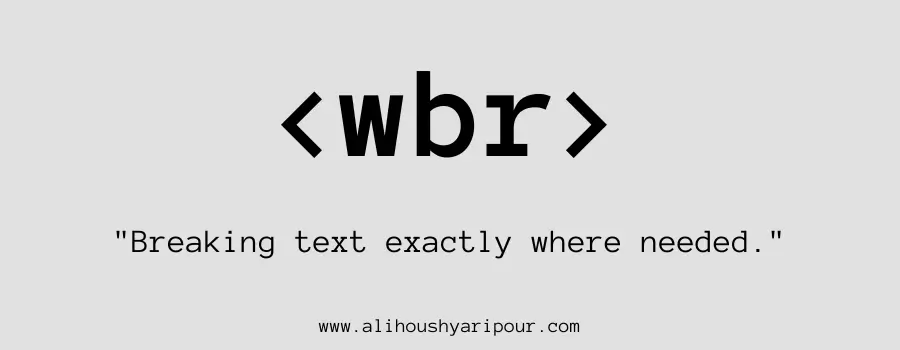
Suggests where a line break can occur. Like suggesting where to hyphenate a word in case of line wrapping.
Interactive Tags in HTML: Enhancing User Interaction
Displaying Additional Information with <details> and <summary>
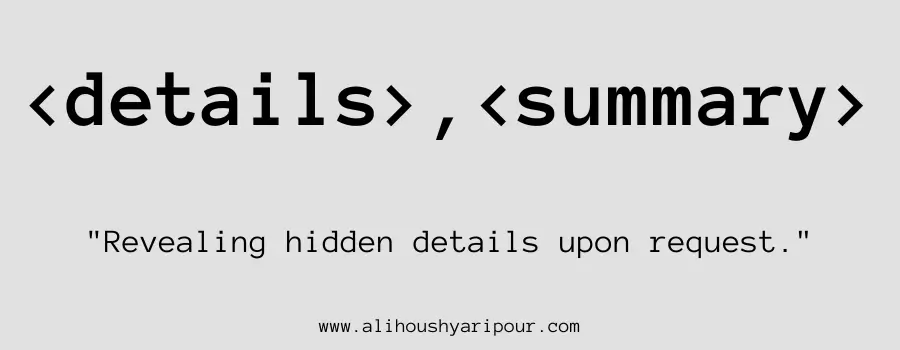
Creates an expandable/collapsible section. Like a “Show more” button that reveals hidden content.
Creating Interactive Dialog Boxes with <dialog>
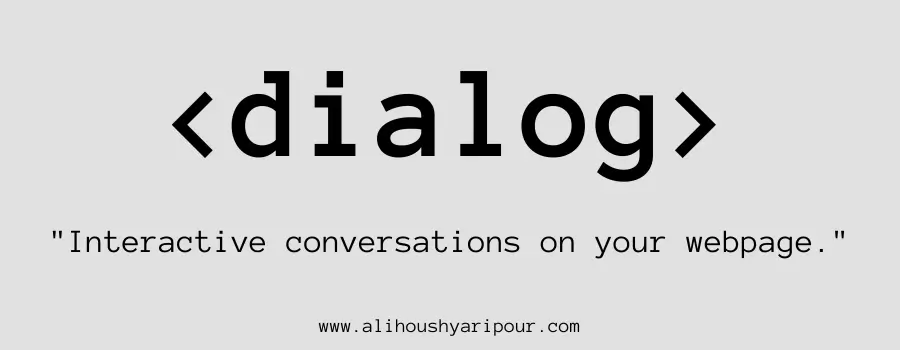
Defines a dialog box or window. Like a pop-up asking if you’re sure you want to delete a file.
Script and Style Tags: Adding Dynamic Behavior and Custom Styles
Incorporating JavaScript with <script> Tag
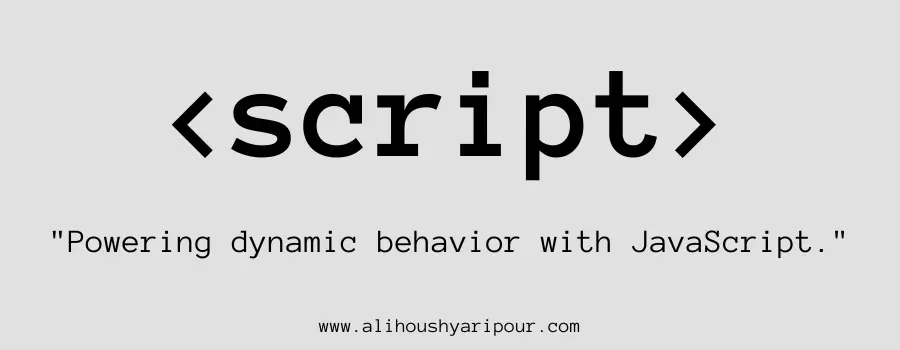
Embeds or links to JavaScript code. Like the behind-the-scenes code that powers interactivity on a site.
Handling Fallback Content with <noscript>
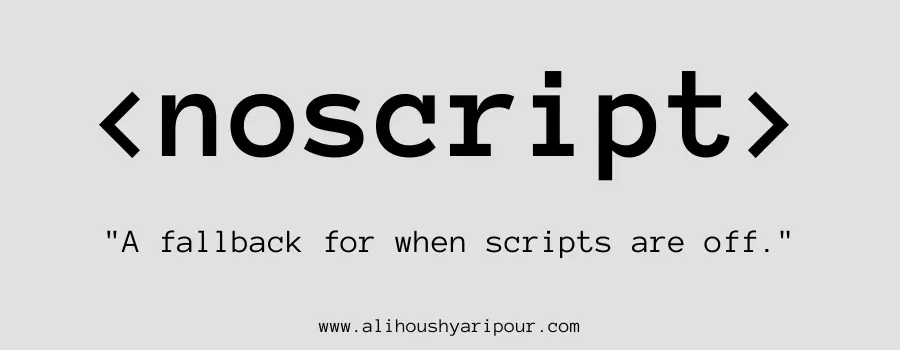
Provides content for users whose browsers don’t support JavaScript. Like showing a message for users with disabled scripts.
Using <template> for Reusable HTML Snippets
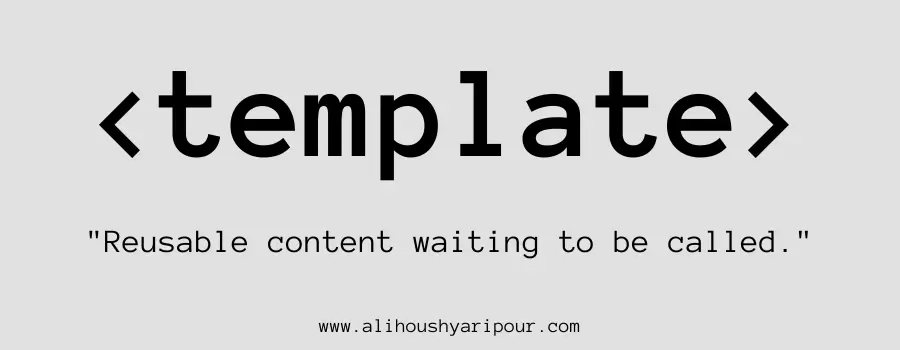
Defines content that is not rendered immediately but can be instantiated via JavaScript. Like a hidden blueprint used to generate repeated items.
Adding Custom CSS Styles with <style> Tag
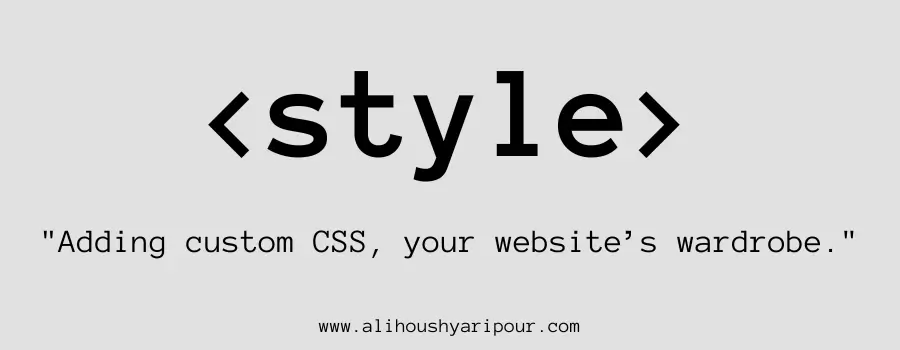
Embeds CSS directly in the HTML document. Like giving your webpage a fashion makeover with embedded style rules.
Linking External CSS and Resources with <link>
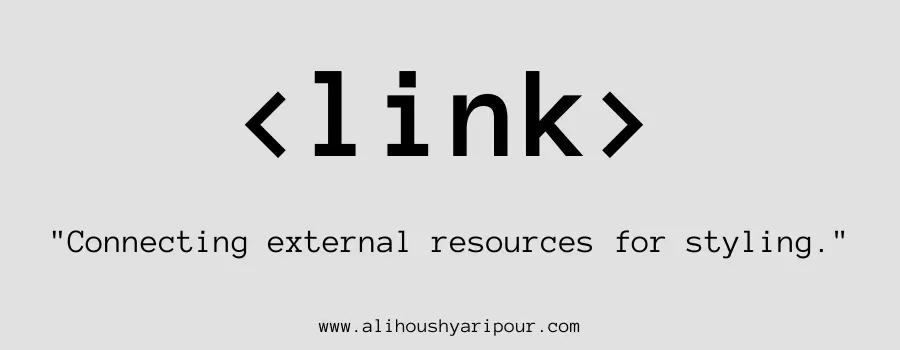
Links external resources like stylesheets. Think of it as attaching a style guide to your webpage.
Deprecated and Obsolete Tags You Should Avoid
Why Tags Like <applet>, <basefont>, and <blink> Are No Longer Used
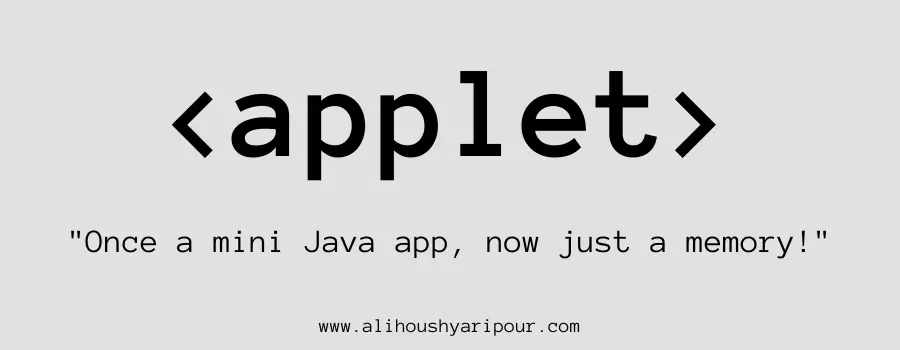
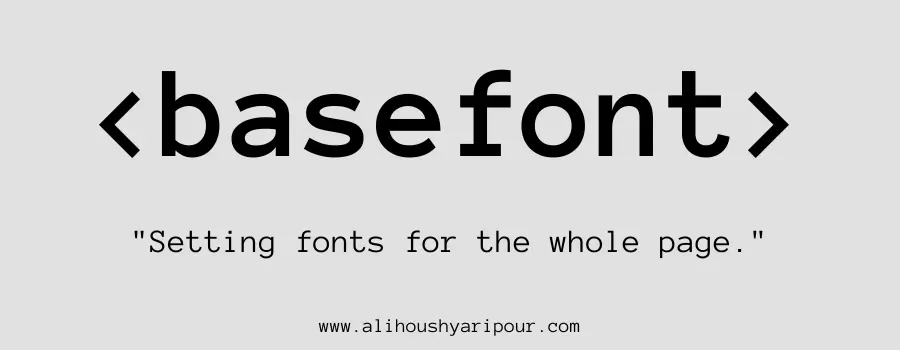
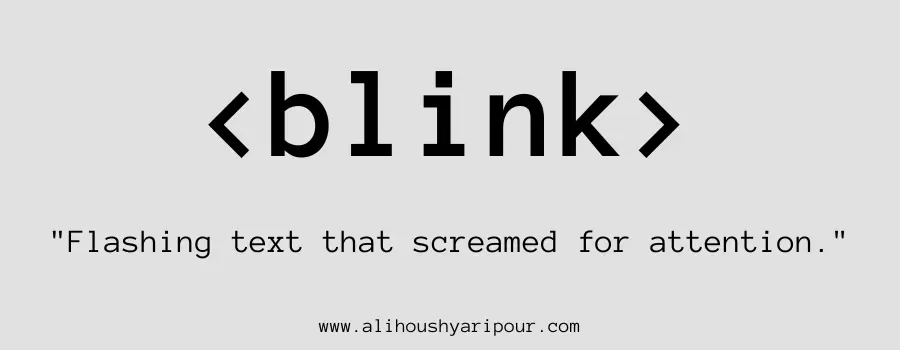
These tags are obsolete and replaced by modern techniques, such as using CSS for font styling instead of <basefont>.
Understanding the Obsolete Nature of <center>, <font>, and <big>
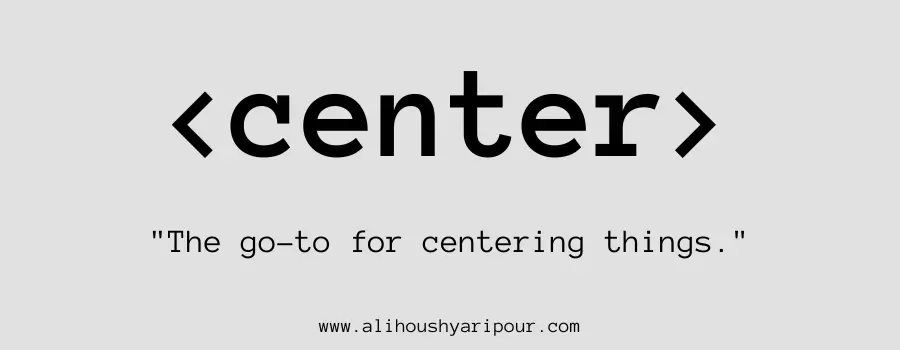
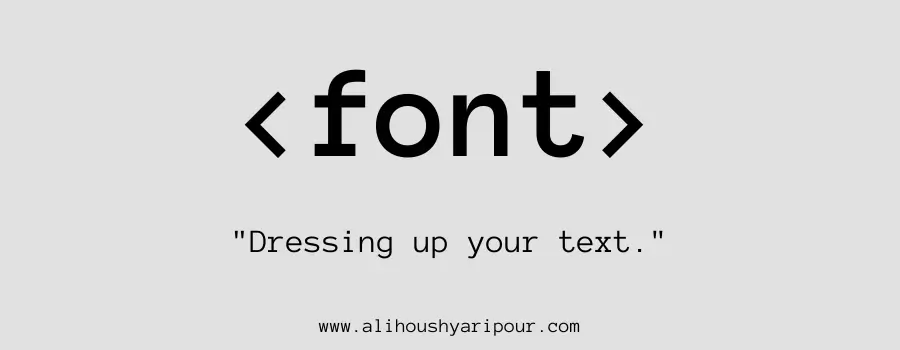
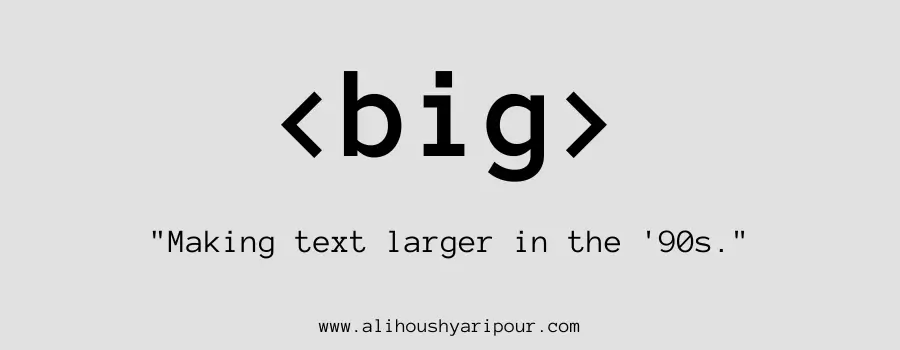
These tags were used for styling but have been replaced by CSS for better control and flexibility.
Deprecated Interactive Tags: <marquee>, <command>, and <keygen>
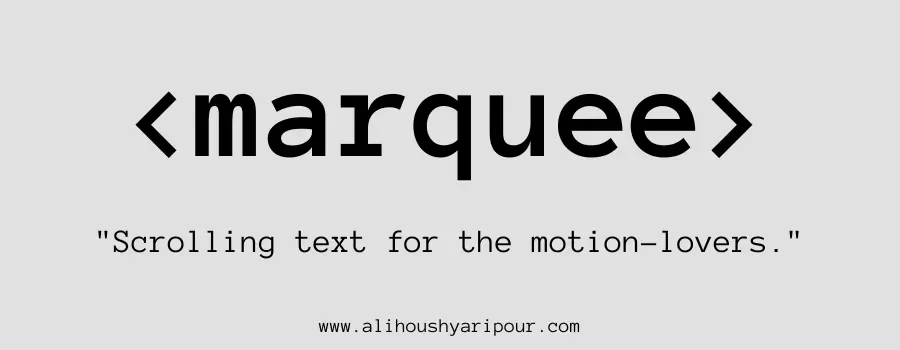


Tags like <marquee> for scrolling text or <keygen> for security keys are no longer used due to better alternatives.
Obsolete Table-Related Tags: <dir>, <menuitem>, and <frame>


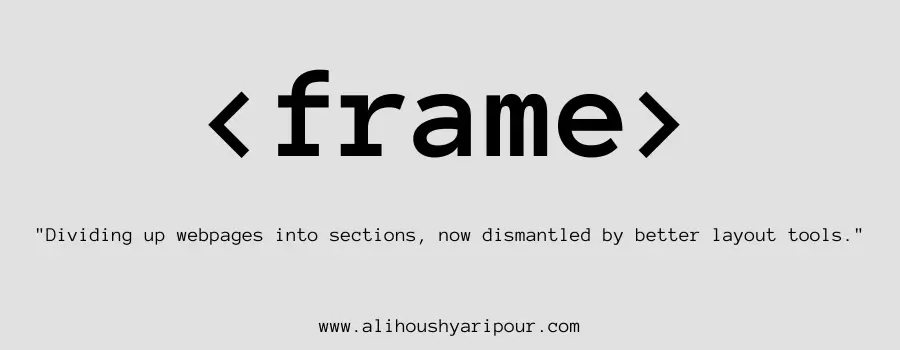
Tags for directory lists or dividing pages into frames have become outdated and replaced by more modern solutions.
Why You Should Not Use <isindex>, <listing>, and <plaintext> Anymore
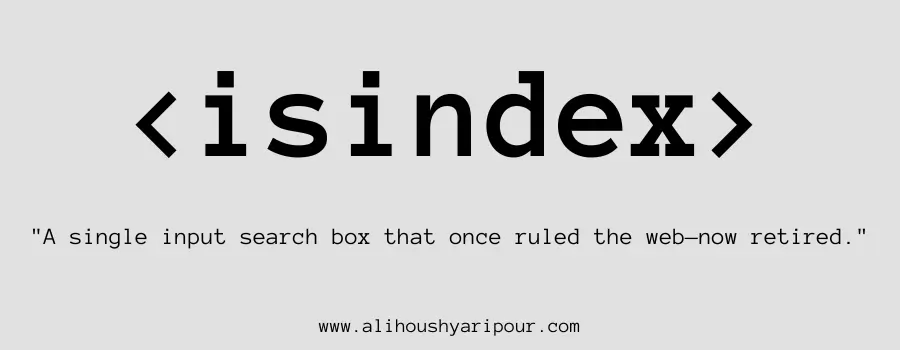
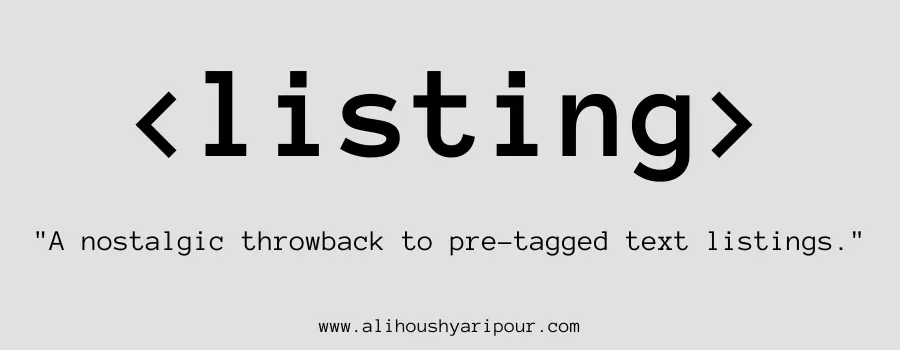
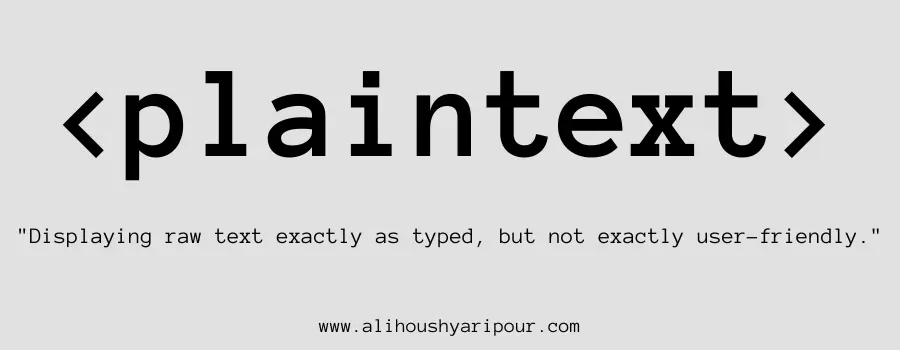
These tags are obsolete because newer HTML versions provide better and more efficient ways to handle their purposes.
A Complete List of Deprecated HTML Tags to Avoid
A complete list of deprecated tags includes <blink>, <marquee>, <font>, <applet>, and <frameset>, all of which should be avoided in modern web development.
Metadata Tags: Boosting SEO and Improving Site Structure
How to Use <meta> Tags for SEO Optimization
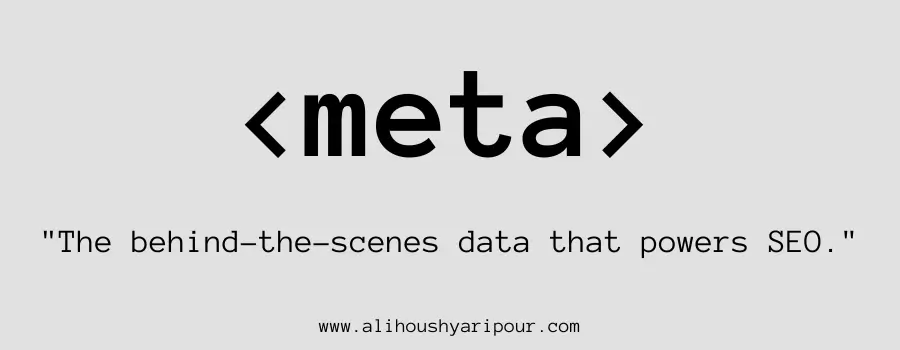
Provides metadata like character sets or description for search engines. Similar to keywords in a product listing that help describe and categorize it.
Defining Base URL with <base> Tag

Specifies the base URL for all relative links. Like setting a home base for links on a page.
SEO Benefits of Using the <link> Tag Correctly
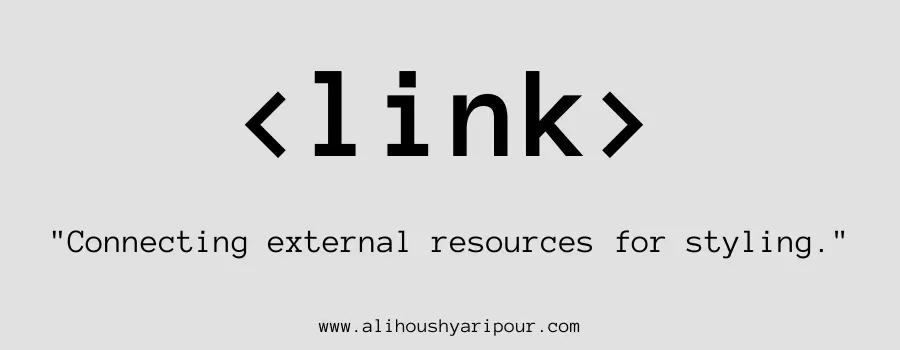
Links external resources like stylesheets. Think of it as attaching a style guide to your webpage.
Using <title> and <meta> Tags for Better Search Engine Visibility
Use these tags for better SEO, helping search engines understand the content and purpose of the page.
Including External Stylesheets and Scripts with <link>
Links external stylesheets or scripts. Like adding a CSS file to style your page or JavaScript to add dynamic behavior.