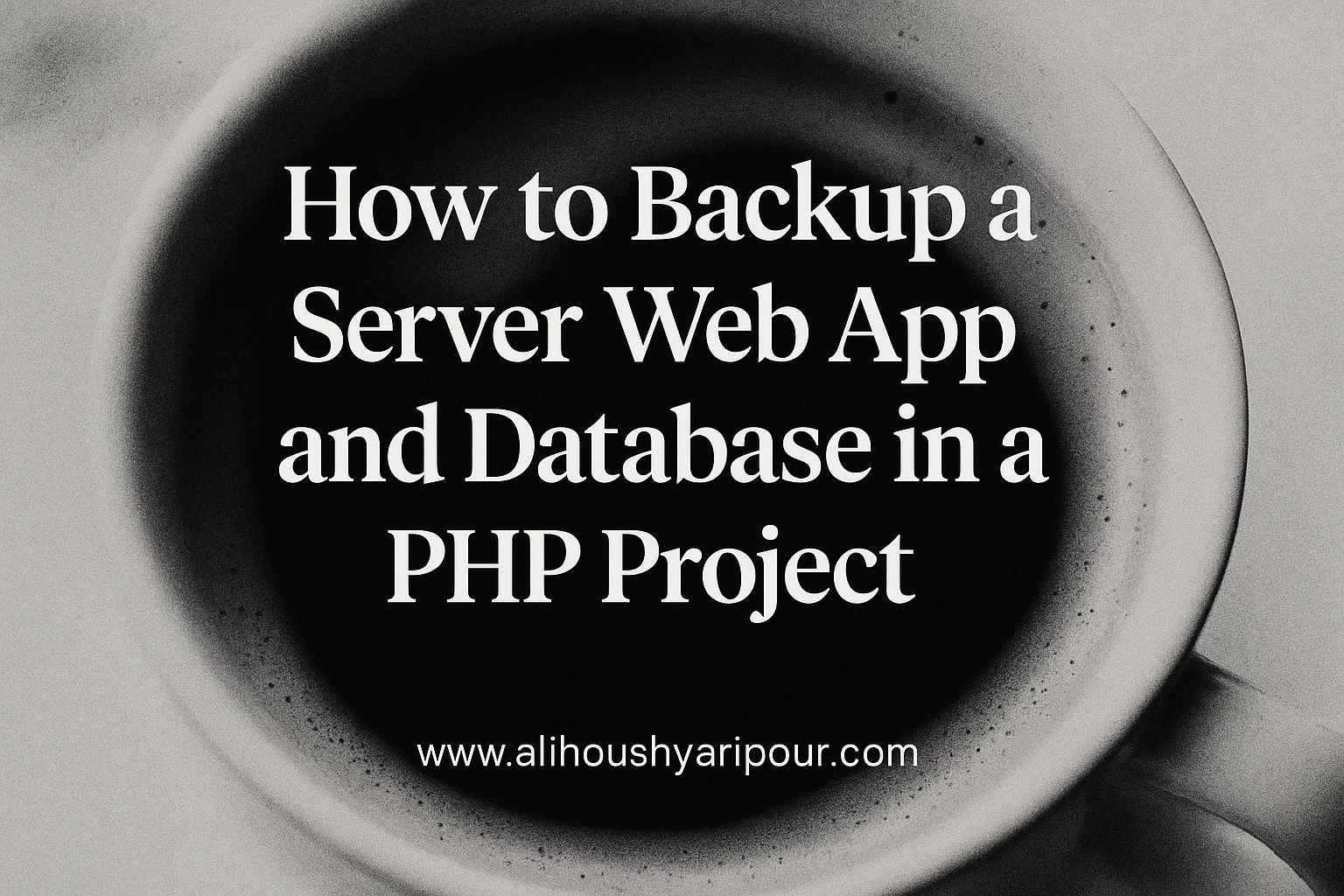Maintaining regular backups is crucial for the security and recovery of your web application. This article provides a straightforward guide for backing up your PHP project, including the database and source code.
1. Backing Up the Database
To back up your MySQL/MariaDB database, use the mysqldump command. Here’s an example:
mysqldump -u USERNAME -p DATABASE_NAME > BACKUP_FILENAME.sql- Replace
USERNAMEwith your database user. - Replace
DATABASE_NAMEwith the name of your database. - Replace
BACKUP_FILENAME.sqlwith a meaningful name (e.g.,db_backup_2024-12-19.sql).
This command creates a SQL file containing all the database structure and data, which can be restored later.
2. Backing Up the Source Code
To back up the PHP project directory, use the zip command:
zip -r PROJECT_BACKUP.zip PROJECT_DIRECTORY- Replace
PROJECT_BACKUP.zipwith your desired zip file name (e.g.,project_backup_2024-12-19.zip). - Replace
PROJECT_DIRECTORYwith the path to your project.
This command compresses the entire project directory into a single zip file, making it easy to store and transfer.
3. Best Practices
- Consistent Naming: Use descriptive and timestamped filenames to track backups (e.g.,
db_backup_2024-12-19.sqlandproject_backup_2024-12-19.zip). - Automation: Consider automating the backup process with a script or cron job.
- Secure Storage: Store backups in a secure location, such as an external drive or a cloud storage service.
4. Restoring the Backup
To restore your database, use the mysql command:
mysql -u USERNAME -p DATABASE_NAME < BACKUP_FILENAME.sqlTo extract your project files:
unzip PROJECT_BACKUP.zipBy following these steps, you ensure your PHP project’s data and code are safe and recoverable in case of emergencies.